Experience the penultimate brand visibility for your Shopify store by integrating it with Amazon and list your products on the world’s largest marketplace. When you have your own exclusive store, you may have full control over your customers and can showcase your brand extensively to others. However, expanding the ways you sell with Shopify provides more scope to grow your business. Selling on Amazon can increase sales by reaching new customers who are not aware of your company and brand.
Benefits of Selling on Amazon with Shopify
If you’re looking to expand your business, there are many benefits of using Amazon’s sales channel for your Shopify Store:
• Create new listings in Clothing and Accessories on Amazon directly from Shopify
• Create offers from Shopify in any category for Clothing & Accessories
• Sync your product, inventory, and images with your Amazon Seller account
• Set unique price and reserve inventory just for Amazon listings
• Reconcile revenue from Amazon sales using Shopify reports
• Fulfill Amazon orders directly from Shopify
Step 1: Make Sure Your Store Meets the Requirements
• You should have an active Shopify account with any plan.
• You must be selling products that fit into the mentioned category.
• Your store needs to list prices in USD as Amazon is available in US.
• You must not use Fulfillment by Amazon to ship your products.
Note: While only Clothing and Accessories category is available currently, you can still create Amazon listings for other categories directly on Amazon and then link them to your Shopify store through integration. Integration services can also be availed through WebBee at a competitive cost.
Step 2: Create Your Professional Amazon Seller Account
First things first, create a Professional Seller account on Amazon Seller Central , with selling on Amazon.com enabled which is free, before you can start selling on Amazon. Amazon charges few $ per month for your Amazon Professional Seller account, plus a referral fee based on the product’s category. Next, complete the steps to finish creating an account with your name, email address, business name and other details.
Step 3: Apply for Category Approval
Once your Professional Seller Account is created, look for the categories in which your products fit and if they require approval from Amazon. If yes, this is the time to apply for it.
Step 4: Add the Amazon Sales Channel to Your Shopify Store
Now add the Amazon Sales Channel to your Shopify store. Open the Shopify admin window and then click the + button next to Sales Channels. In the Amazon by Shopify section, click Learn more: Next, click Add channel to confirm. On the last page, click Connect to Amazon. Share the information between your Shopify and Amazon Seller Central accounts by following the prompts.
Step 5: Purchase UPCs for Your Products
The most common identifier used by sellers is a UPC which is required to create new product pages on Amazon. Others include EAN and ISBN. But if you do not have any of them, there will occur an error message and you won’t be able to complete the inventory listing. Products which are re-sold, already have UPCs that you can use. If you need to buy a UPC for one of your products, there are official supplier available. However, UPCs are also available at a lower cost through resellers.
Step 6: Create Amazon Listings for Products
From your Shopify admin, click Amazon and navigate to the Amazon sales channel which you’ve just installed. Next, click Create Listing. Find the product from your Shopify catalog and add it to the list on Amazon – Next, choose whether your product is made by your brand or a third party – meaning you’re reselling products of other brands. Fill in the details to create your listing of the products of your brand. In- case you are reselling, Search to see if the same product is being sold by other sellers. You will get a view of the list of the most similar products in the Amazon catalog. After searching, if you find a product that matches your product, click Select and create an Offer to sell the same product. If there are no matches found, create a new listing even if you’re reselling someone else’s product.
Step 7: Set Inventory Tracking Policy
For each Amazon listing in Shopify, you can use your store’s inventory settings or manually manage your Amazon inventory.
Step 8: Start Selling!
Orders will be placed through Amazon only and Shopify will automatically sync all data including orders. Customers will also receive order notifications from Amazon only, but you will receive notifications from both Amazon and Shopify. Remember to fulfill your order through Shopify, otherwise, the order will not be updated in Shopify.
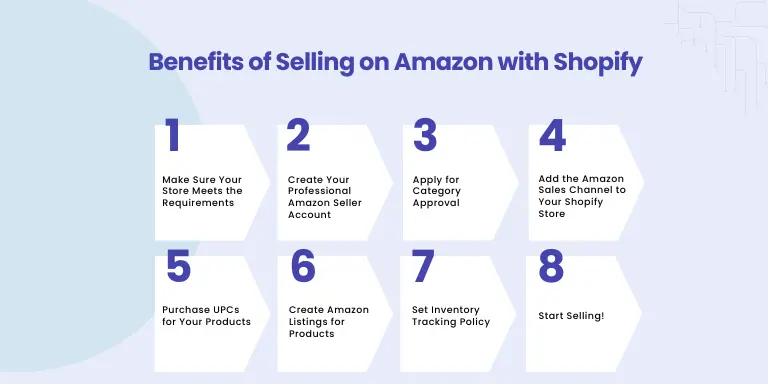
Conclusion
If you are new to Shopify or Amazon and find it overwhelming to execute these points, you can consult e-commerce experts at WebBee .They are one of the trusted & verified Shopify integration companies in India & US and offer consultation, inventory development, and after deployment support their clients too. Their team are highly professional with Shopify Amazon integration which will surely help to expand your eCommerce business sales & reach across multiple locations. The integration provided will be seamless and smooth for you to operate appropriately at any time. With a little extra cost, you can get the best experience of an online store owner and enjoy your journey of being the best seller on the marketplace. WebBee Global also offers NetSuite integration Services for marketplaces, customize e-commerce solution and ERP solution for giant & small businesses.
For more info contact us: help@webbeeglobal.com






